Linking Astra R-Nesting with your company's software?
Which software can be linked with Astra R-Nesting? The answer is: Any. Why would you need to do this? In order to transmit the list of parts which you already have in your software, into Astra R-Nesting, lay out cutting patterns, and to send the result of nesting back. This will save you time and will exclude the possibility of making a mistake at the stage of entering data into the nesting software. At the same time, you will receive the result of nesting in the software you already use, and if necessary, you will be able to compile your report according to the normal practice at your enterprise.When is this useful?
- If you receive orders through Excel and the list of parts is already saved in the form of a table.
- If you have developed your own CAD/CAM program, and you wish to extend its functionality by linking it with a nesting software, then Astra R-Nesting will allow you to do this.
- If you are already using software from external developers, such as 1C, 3DConstructor, Komandor Designer, CADWORK or any other, the transmission of data into the nesting software Astra R-Nesting is very simple.
Image 1 demonstrates the levels of interaction between Astra R-Nesting and your software. You may choose to stop at the first level by simply transmitting your list of parts to Astra R-Nesting. You may also proceed to further levels; it depends on your choice. Below we shall look at different levels of interaction.
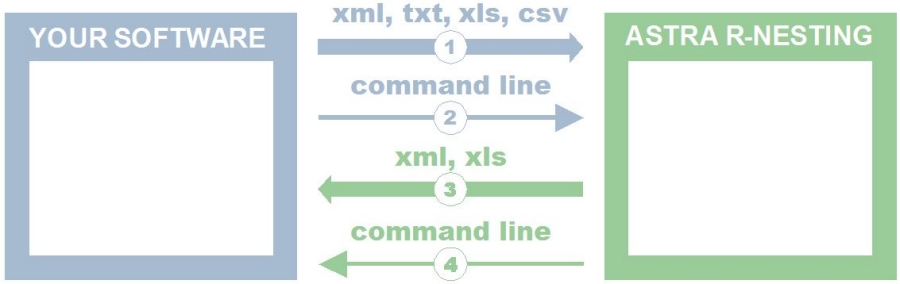
Image 1 – Interaction between Astra R-Nesting and other software
Level 1. Save a file in your program, later open it in Astra R-Nesting
This is the simplest task. You already possess all the necessary tools for this.
If you are entering the list of parts into your Excel table, save your file, then choose File – Import command in Astra R-Nesting and choose this file. Astra R-Nesting software interprets any Excel tables. During your first import you will need to specify the order of fields in your file for Astra (see Image 2). Importing from any text file, such as TXT, CSV, will also require an initial similar setup. The majority of CAD/CAM software will save the list of parts into Excel or text files. For instance, while working in 3DConstructor or CADWORK export your list of parts into a text file, then import this file into Astra R-Nesting.
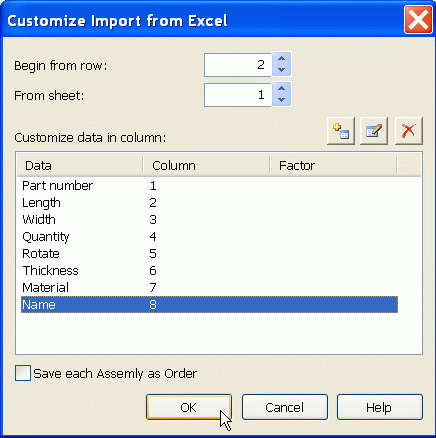
Image 2 – Customizing import from Excel
For more details on how to configure import from a text or Excel file, please see Astra R-Nesting Help system for “How to - Configuring import from an Excel file”
The data import from an XML file into Astra R-Nesting is even easier and does not require any configuration. However, this file must be formed by your program in a certain way. For instance, Komandor Designer software saves its list of parts in an XML file of its own format. Astra R-Nesting allows to choose these files and import them simply by using a File-Import command.
We also suggest to try our own XML format. For a detailed description of this format please visit our Help section “Details – Data exchange in the XML format.” Below we present a short fragment of this file demonstrating its simplicity. If you are a developer of a CAD/CAM software, save the list of parts into this file; this will be enough to link it with Astra R-Nesting.
Level 2. Run Astra R-Nesting from a command line
The import file which we described earlier, may be transmitted to Astra R-Nesting automatically by clicking the “Perform Nesting” button. To do this, you will need to embed the code for Astra R-Nesting with the use of the command line. For example:
In this example, the command line contains the path to the application astra.exe, path to the file to be imported, and two flags: i – import file, n- run nesting order after import. Also, when running Astra R-Nesting from the command line, you may choose to hide its main window while leaving just the progress bar of the nesting process on display. This will give the impression that the process of nesting is realized immediately in your program. For a more detailed description please see Help system for “Details – Controlling the program” and “Dialogue windows and panels – Options – Control – Default actions.”
Level 3. Export of the cutting diagrams and cut list from Astra R-Nesting into your software
The result of nesting may be exported in XML and Excel files. We recommend using XML files for data exchange, because they are easier to process and may contain more information. Upload these files into your software to receive and to process the nesting results, such as cutting diagrams, cut list, the square of used sheets, square of rests, length of cut, length of edges.
Level 4. Run your software from a command line
In order to fully automate the process of data exchange with Astra R-Nesting, enter the text of the command line into the parameters of Astra R-Nesting, which it is set to run when finishing its work. In this case, Astra R-Nesting will complete the nesting process of your order and will save the results into the file of data exchange; it will then run the command line to link to your software and to transmit the file for further processing. For more details, please visit “Dialogue windows and panels – Options – Control – Exit actions” chapter in our Help.
If any functions besides those described above, are missing to perform the data exchange between your software and Astra R-Nesting, please describe your suggestions in the comments below or email us at info@techno-sys.com. In the subject line please indicate “Astra R-Nesting.”
